Resolution refers to the sharpness of your artwork, or the dots-per-inch. Those of you with digital cameras may have heard of the camera resolution in megapixels, or VGA, or 640×480; notations like this all refer to the number of dots making up a picture. Obviously a 4 inch square picture made up of 256 dots will be less sharp than one made up of 65,000.
Printers refer to resolution in dpi, or dots-per-inch. This is exactly as it is stated, the minimum number of dots per inch that your artwork can contain. We require artwork exactly at 300 dots per inch. Any lower and your quality will suffer. Any higher, and there will be interference problems with our platemaking equipment which is set to process your artwork at 300dpi.
An understanding of file types is helpful when discussing resolution and this can be found here.
It is also worth noting that resolution cannot be added at a later date.
Take a look at the examples below (figure 3 & figure 4) of the letter ‘A’ at low and high resolution.
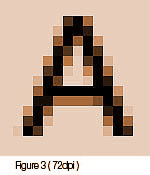
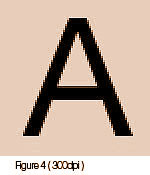
Simply increasing the noted resolution of the file after the a has been scanned in, rasterized, or otherwise entered into the graphic design program, will only increase the gaps between the dots, as it were. You would need to redraw the ‘A’, rescan your photo, or otherwise restart your drawing at the higher resolution. The only other way of increasing the resolution of the ‘A’ shown below would be to zoom in and re-draw the edges at the new higher resolution.
So to conclude, always start your document as you mean to go on – with 300dpi templates and scans, which are available here.
